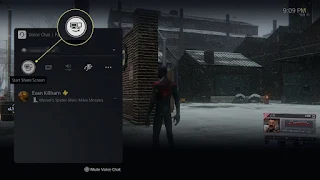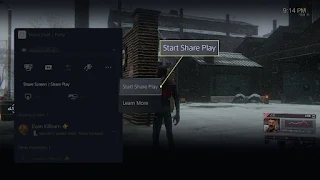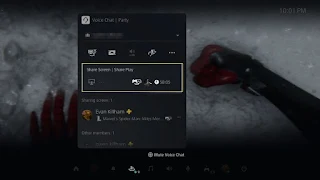Here We Go Again
by Anjorin Ayo, inspired by Matt Kim
After years of long wait , many leaks, Rockstar Games has officially announced the Grand Theft Auto Trilogy: The Definitive Edition Which encompasses the Grand Theft Auto 3, Vice City and San Andreas. The updated games will be released for Ps5, PS4, Xbox series X/S respectively, The Xbox One, Nintendo Switch and the PC, respectively via (Rockstar Game Launcher) “Later this year”. Mobile ports however will follow Next year.
All three games “will feature across-the-board upgrades including graphical improvements and modern gameplay enhancements for all three titles, while still maintaining the classic look and feel of the originals.” More details will follow in the coming weeks . Rockstar Games has not yet confirmed if the games will be released has a single package, as individual titles or both.
The existing versions of all three games will be removed from digital storefronts next week. Rockstar instigated also a huge announcement that the game will come to iOS and Android in the first half of 2022.
The remasters have been rumored for months and there have been several major leaks including references to the Trilogy In Rockstars own game launcher, leaks logos and achievements, and the trilogy was even rated in South Korea.
The remasters are being released as part of GTA 3’s 20th anniversary, and GTA Online will also be updated with anniversary-themed events, clothing, liveries and more. Rockstar also hints that Interestingly there would be surprises, in store for GTA Online players, “including the upcoming possibility of some unusual activity occurring in-and -around the Southern San Andreas...”
On top of the anniversary celebrations, Rockstar also hinted what seems to be a new GTA Online expansion for this year, insinuating that “some well-known contacts and familiar friends need your help in expanding their “legit business”- with many more surprises soon to be revealed!”
Grand Theft Auto 3, Vice City and San Andreas are considered some of the best games in the series. As with all Grand Theft Auto games, each title focuses on the life and crimes on the life and crimes of the main character trying to make it big in a fictional City in the United States
Vice city for example is based on Miami, while San Andreas is an amalgam of Southern California and Nevada.
The Trilogy will definitely entice, tide and intrigue fans over and over as Rockstar readies a next-gen of Grand Theft Auto 5 for PS5, which apparently has been delayed until 2022.